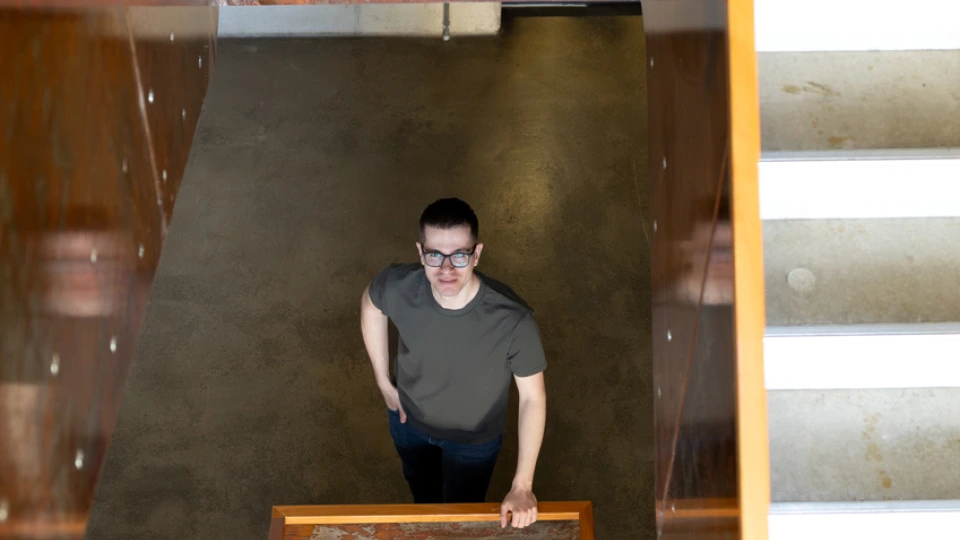Vergleich der Self-Service BI-Tools
Als Partner von Tableau und Microsoft Power BI stehen wir in Kundenprojekten immer wieder vor derselben Frage. Welche der beiden Lösungen für Self-Service BI eignet sich für die konkreten Anforderungen besser? So viel sei schon vorweggenommen: Es gibt keine pauschale Antwort auf diese Fragestellung. Power BI und Tableau sind führend auf dem Self-Service BI-Markt. Jedes Unternehmen wird sich dennoch individuell entscheiden müssen, welches Angebot das passende für den jeweiligen Anwendungsbereich und die individuellen Anforderungen ihrer Datenanalyse ist.
Um einen ersten Einblick über die Unterschiede und Stärken der beiden Tools zu geben, haben wir einige relevante Funktionen ausgewählt und miteinander verglichen.
Power BI vs. Tableau: Datenanbindung und Datenaufbereitung
Sowohl Power BI als auch Tableau verfügen über vielfältige Möglichkeiten, Datenquellen anzubinden. Somit werden alle gängigen Datenquellen wie Dateien (Excel, CSV), Datenbanken (SQL, Oracle) oder Online-Dienste (Salesforce, Google Analytics) unterstützt. Daher gibt es im Bereich der Datenanbindung keinen klaren Sieger. Denn Power BI und Tableau verfügen beide über eine Vielzahl an Konnektoren, die es für Anwendende einfach machen, die gängigsten Datenbanken und Flat Files anzubinden.
Nachdem die Datenquellen an Power BI oder Tableau angebunden sind, erkennt man jedoch wesentliche Unterschiede bei den Themen Datenmodellierung und Datenverknüpfung.
Power BI
In Power BI kann die Modellierung und Transformation von Daten entweder direkt über die Oberfläche oder über die Power Query „Formelsprache M“ erfolgen. Datentabellen können direkt in der Oberfläche von Power BI bearbeitet, verknüpft und editiert werden. Durch die bekannte Menüstruktur von Microsoft sowie visuelle Unterstützungen ergibt sich die Möglichkeit, direkt in Power BI komplexe Datenmodelle zu erstellen. Tiefgreifende Programmierkenntnisse sind dafür nicht notwendig.
Power BI ermöglicht die Erstellung von ER-Modellen mit verschiedenen Kardinalitäten. Klassische Strukturen der Datenanalyse können direkt aus dem Data Warehouse übernommen werden und mit zusätzlichen Tabellen wie beispielsweise einer Datums- oder Regionstabelle angereichert werden. Power BI ist in der Lage, relationale Strukturen abzubilden und erlaubt Kreuzfilter zwischen Tabellen.
Tableau
Tableau stellt ebenfalls unterschiedliche Möglichkeiten für Anwendende bereit, um Datenquellen miteinander zu verbinden. Neben der Gesamtverknüpfung (Union) von Daten, können in Tableau auch einzelne Datenquellen miteinander verknüpft werden. Tableau unterstützt Verknüpfungen zwischen Tabellen in der gleichen Datenbank sowie zwischen Tabellen in unterschiedlichen Datenbanken. Zusätzlich bietet Tableau die Funktion der Datenverschmelzung (Data Blending). Die Datenverschmelzung ist dann hilfreich, wenn in den verwendeten Datenquellen Daten enthalten sind, die einen unterschiedlichen Detailgenauigkeitsgrad beziehungsweise Granularität aufweisen.
Momentan wird aus allen Verknüpfungen in Tableau eine flache Tabelle erzeugt, welche dann die Basis für die Datenanalyse und Datenvisualisierung darstellt. Daraus ergeben sich bereits oft Anforderungen an die zugrundeliegenden Datenquellen, die möglichst eine relationale Struktur aufweisen sollten. Denn diese relationale Struktur erleichtert die Arbeit mit Tableau deutlich.
Power BI vs. Tableau: Visualisierung via Reports und Dashboards
Power BI verfolgt bei der Erstellung von Reports und Dashboards im Vergleich zu Tableau einen anderen Ansatz. Visualisierungen werden nicht erst in unterschiedlichen Arbeitsblättern erstellt und dann in Dashboards integriert. Hier werden vielmehr direkt einzelne Visualisierungen innerhalb eines Arbeitsblattes platziert und zu einem Dashboard kombiniert.
Das geschieht über eine Auswahl von vorgegebenen Visualisierungen, die dann mit den entsprechenden Dimensionen und Kennzahlen befüllt werden können. Im Vergleich zu Tableau ist dieser Ansatz in Power BI nicht so frei und flexibel. Er orientiert sich an der in Microsoft vorherrschenden Struktur und Auswahl innerhalb der Menüs der Visualisierungen. Power BI bietet im Hinblick auf die Formatierung eine Vielzahl von Einstellmöglichkeiten. So können Objektgröße, Objektplatzierung, Schriftarten und Farben beliebig eingestellt werden. Die umfangreichen Möglichkeiten sind Fluch und Segen zugleich. Ungeübte Anwendende werden sich nicht so einfach zurecht finden, bekommen aber eine klare und eindeutige Hilfe bei der Formatierung.
Erweiterungen im Marketplace
Eine Besonderheit von Power BI im Vergleich zu Tableau ist der Microsoft Marketplace. Damit verbunden ist die Möglichkeit, zusätzliche Visualisierungen in Power BI hinzufügen zu können. Bei Tableau gibt es erste Tendenzen, ebenfalls einen Marketplace anzubieten. Im Hinblick auf die Menge der verfügbaren Inhalte ist dieser jedoch noch nicht vergleichbar.
Mehr Datenanalyse bei Tableau
Innerhalb von Tableau steht im Vergleich zu Power BI der Aspekt der Datenanalyse stärker im Vordergrund. Daher verwundert es nicht, dass Visualisierungen in Tableau zunächst auf einzelnen Worksheets angelegt werden. Insgesamt wirken die Visualisierungen in Tableau sehr modern und ansprechend. Mittels Drag & Drop oder der Funktion „Show Me“ können Visualisierungen zügig erstellt werden. Die Gestaltung von Dashboards ist in Tableau besonders flexibel und bietet eine Vielzahl von Funktionen zur individuellen Gestaltung.
Tableau bietet für die Darstellung eine Vielzahl von Visualisierungsmöglichkeiten an, die direkt im Rahmen der eingebauten Best-Practices bereits von „Show Me“ unterstützt werden. Darüber hinaus können fortgeschrittene Anwender und Anwenderinnen weitere Visualisierungen erstellen. Dazu gehören unter anderem Trichterdiagramme, Donut-Charts, Sankey-Diagramme oder Radar-Charts, die nicht unmittelbar per Mausklick erstellt werden.
Eine Zusammenfassung mehrerer Arbeitsblätter wird in Tableau als Dashboard definiert. Die Visualisierungen (Arbeitsblätter) können beliebig zusammengestellt werden. Einzelne Visualisierungen müssen daher nur einmal erstellt sein und können dann jedem Dashboard hinzugefügt werden. Änderungen an einer Visualisierung sind somit nur einmalig notwendig, sodass diese nicht für jedes Dashboard neu erstellt werden muss.
Story-Option bei Tableau
Als eine weitere Möglichkeit der Aufbereitung von Visualisierungen existiert in Tableau die Story-Funktion. Bei einer Story handelt es sich um eine Reihe von Visualisierungen, die zusammen der Vermittlung von Informationen dienen. Ähnlich einer PowerPoint-Präsentation wird im Rahmen einer Story eine Abfolge von Visualisierungen und Dashboards erstellt. Der Unterschied liegt darin, dass diese im Gegensatz zu PowerPoint die komplette Funktionalität enthalten, die in der Visualisierung beziehungsweise im Dashboard vorgesehen sind. Tableau bietet gerade im Bezug auf die Erstellung von Visualisierungen und Dashboards einige Vorzüge. Gleichwohl gibt es auch in Power BI eine Vielzahl von Formatierungsmöglichkeiten, die einige Gestaltungsmöglichkeiten anbieten.
Power BI und Tableau – Verteilung von Berichten
Sind Datenmodell und die Visualisierungen in Power BI Desktop erstellt, können Nutzende die Datasets und Berichte auf dem Power BI-Dienst (Cloud) oder dem Berichtsserver veröffentlichen. Sofern Reports für andere Anwendende freigegeben werden sollen, benötigen diese ebenfalls eine Lizenz für Power BI Pro. Dann können die Berichte über den Internetbrowser auf jedem PC, Tablet oder Smartphone verwendet werden. Für Nutzende ohne Power BI-Lizenz können einzelne Reports als Website oder als iFrame veröffentlicht und zur Verfügung gestellt werden.
In Tableau können die User und Userinnen Visualisierungen, Dashboards, Stories sowie Datenquellen ebenfalls für andere berechtigte Anwendende freigegeben. Dafür müssen sie diese lediglich via Tableau-Server veröffentlichen. Die User und Userinnen können die Visualisierungen dann über jeden beliebigen Browser oder über native Tablet- und iPhone-Apps betrachten, bei Bedarf anpassen und diese als eigene Sicht anlegen. In Tableau Server stehen dafür weitestgehend die gleichen Analysemöglichkeiten zur Verfügung, wie innerhalb von Tableau Desktop. Zusätzlich bietet Tableau mit Tableau Mobile eine App an, mit der Benutzer und Benutzerinnen von Mobilgeräten alternativ zum Browser auf Tableau Server zugreifen können.
Neben der Bereitstellung über Tableau Server werden Reports als Tableau Workbook inklusive Extrakt abgespeichert und verteilt. Diese Datei können alle Anwendenden, die zumindest einen Tableau Reader besitzen, öffnen. Der Tableau Reader ist eine kostenlose Desktop-Anwendung. Mit ihr können Anwendende Datenvisualisierungen nicht nur öffnen, sondern auch damit interagieren, um Daten zu filtern, genauer zu untersuchen und neue Erkenntnisse zu gewinnen.
On-Premise oder Cloud?
Tableau wie auch Power BI stellen Möglichkeiten bereit, Analysen und Reports zu verteilen und mit verschiedenen Berechtigungen zu versehen. Der Hauptunterschied ist, dass Tableau im Gegensatz zu Power BI (Pro) eine On-Premise Lösung unterstützt, was für einige Anwendende und Unternehmen ein notwendiges Erfordernis ist. Andererseits ist eine Bereitstellung in Power BI (Cloud) deutlich günstiger und mit weniger Aufwand verbunden. Viele wichtige Features in Bezug auf Nutzerverwaltung und Bereitstellung sind in beiden BI-Tools zu finden.
Power BI vs. Tableau: Einstieg und Kosten
Microsoft bietet für Power BI verschiedene Lizenztypen als Abonnement an: Power BI Desktop, Pro und Premium. Power BI Desktop ist für einzelne Anwendende kostenfrei verfügbar und lässt sich zeitlich unbegrenzt nutzen. Hingegen liegt Power BI Pro bei monatlich 8,40 € pro nutzende Person und bietet zusätzliche Funktionen wie zum Beispiel Zusammenarbeit, Veröffentlichung, Freigabe und Ad-hoc-Analysen an. Power BI Pro ist 60 Tage kostenlos zum Testen verfügbar. Hierbei erweitert Power BI Premium wiederum den Funktionsumfang von Power BI Pro und ist kapazitätsbasiert lizenziert. Power BI Premium bietet dedizierte Kapazitäten zur Unterstützung größerer Datenvolumen in Power BI. Mit Premium können Inhalte zur Ansicht auch für Benutzende bereitgestellt werden, die keine Pro-Lizenzen besitzen.
Tableau bietet seine Lösungen ebenfalls als Subscription beziehungsweise als Abonnement an. Die Preise für die einzelnen Lizenztypen (Tableau Creator, Tableau Explorer und Tableau Viewer) werden pro Person und Monat angeboten und jährlich abgerechnet. Tableau Creator enthält die gesamte Funktionalität zur Datenanalyse und Visualisierung und kostet 70 US-Dollar pro Nutzer oder Nutzerin im Monat.
Der Tableau Explorer richtet sich an Anwendende, die auf Tableau Server bereitgestellte Berichte und Datenquellen zugreifen möchten und mit diesen interagieren oder diese erweitern möchten. Die Lizenzierung von Tableau Explorer erfordert eine Mindestabnahme von 5 Lizenzen. Durch die Kombination von mindestens einem Tableau Creator und fünf Tableau Explorern können User und Userinnen bereits den Tableau Server nutzen, der lokal oder in der Cloud gehostet wird. Der Tableau Explorer kostet 35 US-Dollar pro Person/ Monat. Für eine größere Zahl an Berichtsempfängern bietet Tableau die Lizenzform Viewer (Mindestabnahme 100 Lizenzen) an. Der Tableau Viewer berechtigt zum Aufruf und Interaktion (zum Beispiel Filtern) von Berichten, die auf dem Tableau Server hinterlegt sind. Wir beraten dich gerne, welches Tool am besten zu dir und deinem Unternehmen passt, mit unserem BI & Data Analytics Consulting.
Vergleich Power BI vs. Tableau: Fazit
Wenn der Fokus auf niedrigen Einführungskosten, Reporting und falls nötig Datenaufbereitung/ Modellierung liegt, dann spricht vieles für die Einführung von Power BI. Power BI bietet mit dem kostenlosen Einstieg über Power BI Desktop eine Möglichkeit, sich schnell und ohne Kosten mit der Analyse von Daten zu beschäftigen und deren Mehrwert für das Unternehmen zu entdecken.
Liegt ein starker Fokus auf visueller Datenanalyse, ausgefeilten Kartendarstellungen und Verwendung eigener Server, kann Tableau seine Vorzüge ausspielen.
Wenn es um Kosten geht, ist Power BI in der Regel, zumindest anfangs, die günstigere Option. Der kostenlose Testzeitraum beträgt bei Microsoft 60 Tage und bei Tableau nur 14 Tage. Power BI Desktop lässt sich zudem kostenfrei ohne zeitliche Beschränkung nutzen. Der Einstieg und der schrittweise Aufbau von Wissen in der Anwendung des jeweiligen Tools ist somit bei Microsoft Power BI wesentlich einfacher, da die Lösung über einen längeren Zeitraum testbar ist.
Wie kannst du selbst Power BI und Tableau vergleichen?
Solltest du gerade vor der Entscheidung stehen und überlegen, ob Power BI oder Tableau für deinen Anwendungsfall besser geeignet ist, dann sprich uns gerne unverbindlich an. Weiterhin nutzen wir Power BI und Tableau auch in Data Discovery Sessions, sodass du direkt anhand deiner eigenen Daten erleben und vergleichen kannst, welche unterschiedlichen Herangehensweisen die beiden Lösungen für Datenanalyse und Datenvisualisierung auszeichnen.

.webp)
%20(1).webp)